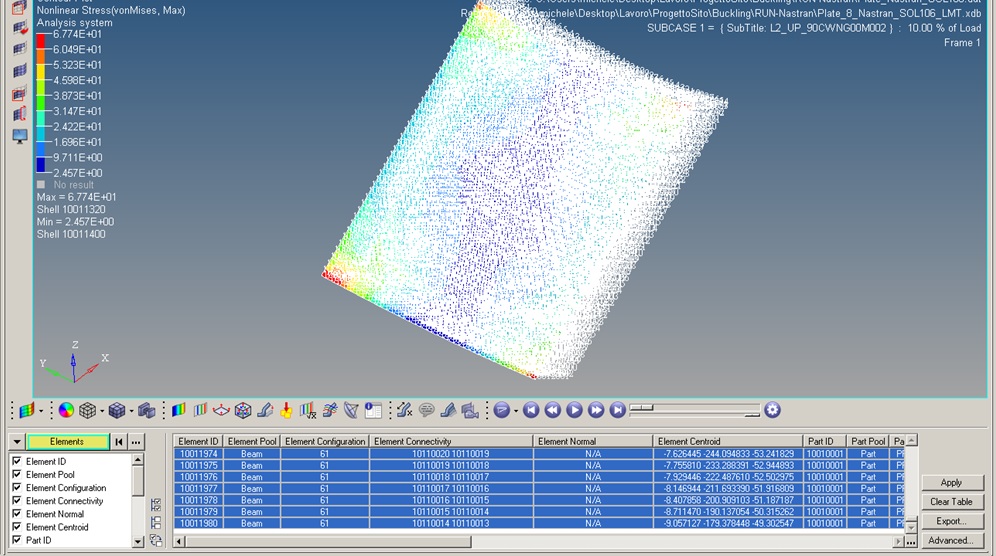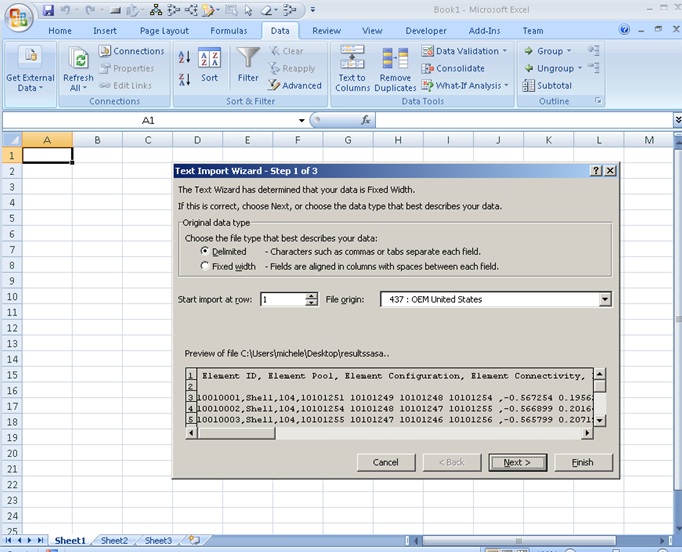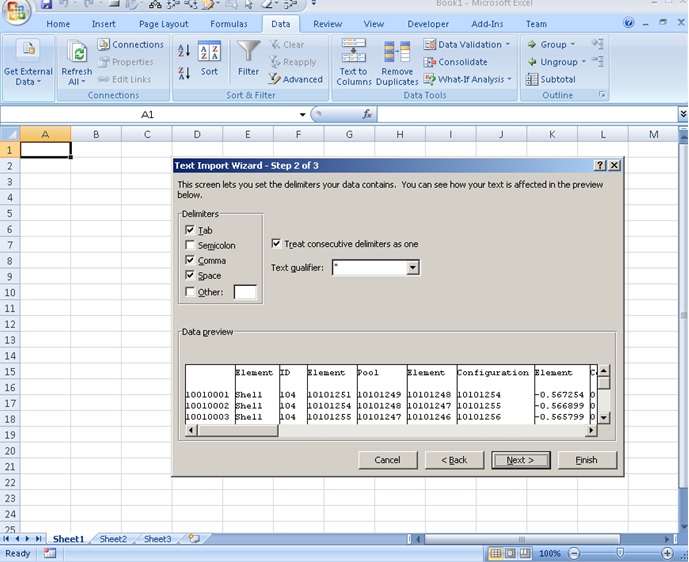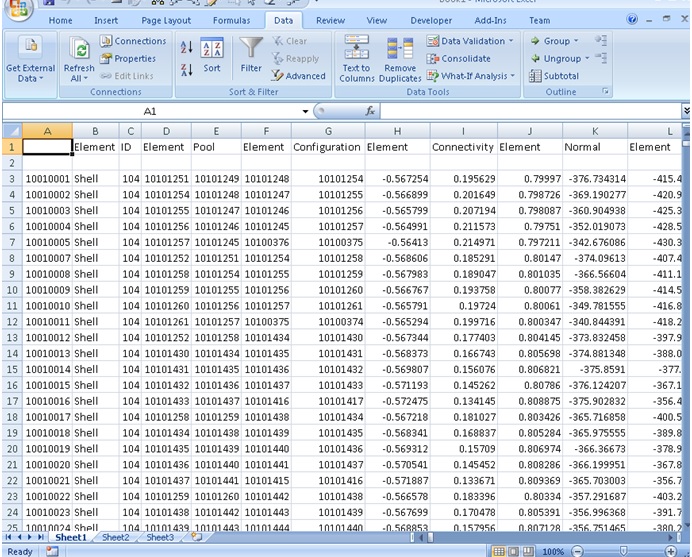HyperView is a complete post-processing and visualization environment for finite element analysis, CFD and multi-body system data. It is the new standard for speed and integration of CAE results post-processing. In this example is illustrated how to extract for each finite element the stress result and export as text file. In the following steps are explained in detail the procedure:
1) Open Hyperview (for this exemple has been used version 11)
2) Click on ”Import Model” (simbol in the red circle of figure below)
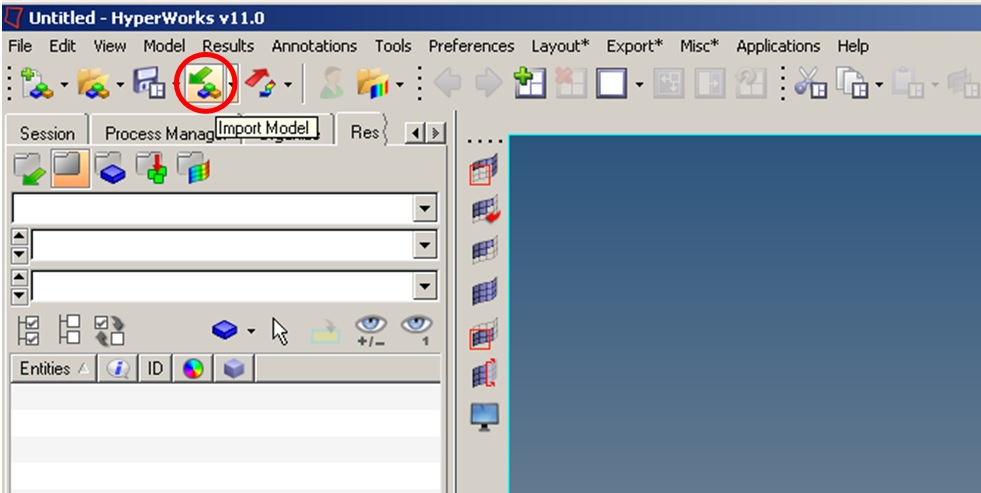
3) Import Model and Results (select the model and result file, then click on Apply):
4) Go to “contour” sub-menu (simbol in the red circle of figure below):
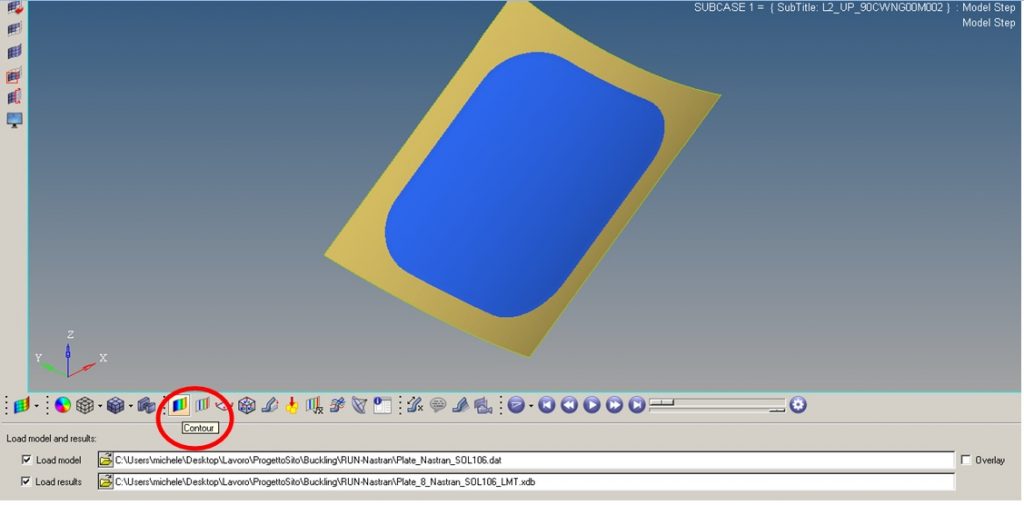
5) Under “contour” sub-menu select the result type (in this case is selected “Nonlinear Stress”, figure A), and then in “Components” select “All” (by right-mouse-click , figure B):
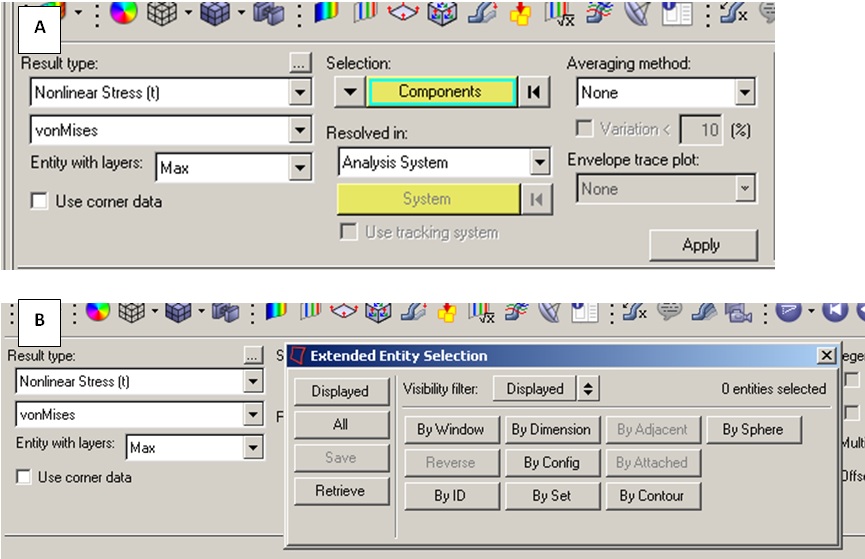
6) Click Apply (see figure below for result plot)

7) Go to “Query” (simbol in the red circle of figure below) sub-menu and select all the elements (or just some element by clicking on it) by right-mouse-click, then Apply.

8) Click on “Export…” (see figure below)to export in Dat file (then import it in excel, see last 3 figures below), or if you are interested just to some element, select the interested element in the query tab with their relative data, and paste in excel.